Enable Bravia Engine on Sony Xperia Play will make all the game that you play look even better and it is possible by installing Sony Bravia HD engine on your device and here is an instructional guide on how to install Bravia Engine on Sony Xperia Play.
Reboot your Xperia Play and you’re done.
Warning:
The instructional guide provided here is meant for Sony Xperia Play and not for any other device.Use it at your own Risk! We will no be held responsible for any damage to your device. The guide provided here is only meant for informational and educational purpose!
Requirements and Installation:
Download:
Bravia Engine Sony Xperia Play:z_bravia_MOD-DooM-PLAY_v01-ENABLE.zip
Installation:
1. First of all Install Root Explorer, Busybox, and terminal emulator fron google play on your Xperia Play.
2. Then Download "z_bravia_MOD-DooM-PLAY_v01-ENABLE.zip "and extract this package
3. Now place the extracted file and folders "add_to_buildprop.sh" file and "system" and "META-INF" folders in the root directory of your phone's SDcard
4. Now Launch terminal emulator, you need to type and enter this following command
2. Then Download "z_bravia_MOD-DooM-PLAY_v01-ENABLE.zip "and extract this package
3. Now place the extracted file and folders "add_to_buildprop.sh" file and "system" and "META-INF" folders in the root directory of your phone's SDcard
4. Now Launch terminal emulator, you need to type and enter this following command
- su (choose allow)
- cd /sdcard
- sh add_to_buildprop.sh
- ro.service.swiqi. supported=true
- persist.service.swiqi.enable=1
6. Now navigate to Sdcard/system/etc and Grab the be_movie and be_photo files. Move them to system/etc folder via Root Explorer
7. Change the permission to RW-R-R
8. On the READ section, select all options available (user, group, others)
9. On the WRITE section, only put mark on user option.
7. Change the permission to RW-R-R
8. On the READ section, select all options available (user, group, others)
9. On the WRITE section, only put mark on user option.
Reboot your Xperia Play and you’re done.






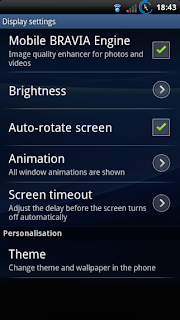











0 comments :
Post a Comment