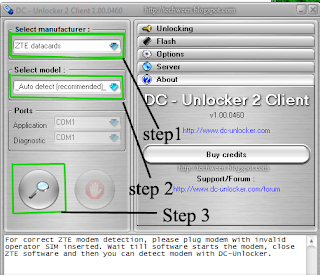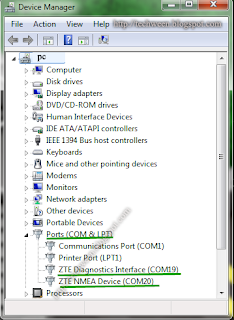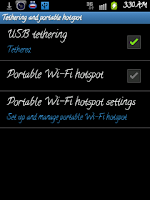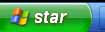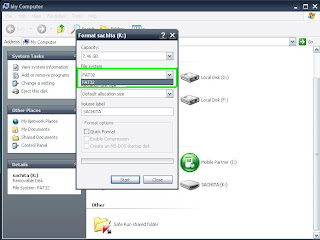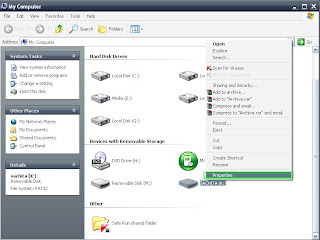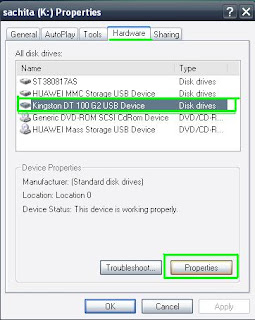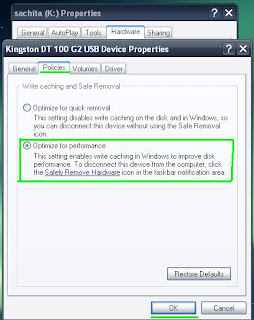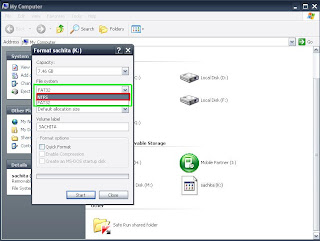Install Android Nougat 7.1 on x-86 based PC or laptop. As we know that recently Google's mobile operating system Android Android Nougat 7.1 has been lunched and now we can test this flavor on our x-86 based computer or laptop .This is ported by Chih-Wei Huang for X-86 based machine. What is new in latest android Lollipop It’s fast. Even better, the latest version of Android-x86 comes with Material design, improvements in notifications, internal changes to the platform and improve and optimize battery usage.
As in our previous article we have already posted how to make boot-able USB of Android x-86 and install Android on x-86 based PC or laptops But if you are new here then you can visit our previous article where we have already posted tutorial on how to make bootable USB of Android x86 ISO and install it on PC or laptop as the procedure will be same.
Download:
First of all you will have download Android 7.1 Nougat: (android-x86-7.1-rc1.iso
Installation:
enjoy..............
Installation:
- Now if you have downloaded the .ISO
- Now lets move to the next step that is making boot-able CD or USB:
- As now you have downloaded the Android 5.1 ISO for your PC or laptop now you can either burn boot-able CD or make a boot-able USB. I hope all of as know how to burn boot-able image to CD or DVD.
- So if you want to install from usb you will have to make your usb bootable. For tutorial click here
- Now lets move to the next step Installation:
- As i have already posted article before how to install android on x-86 based PC or laptop if escaped click here
enjoy..............