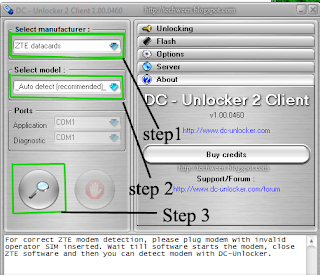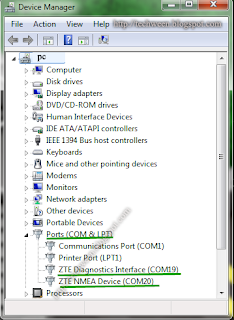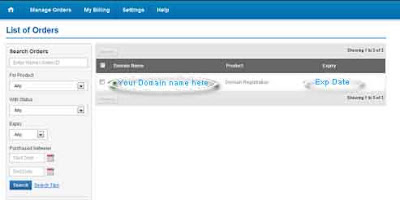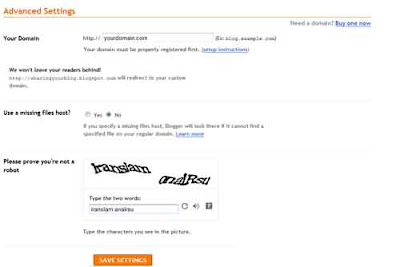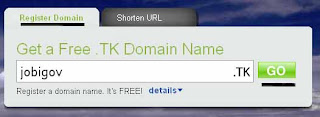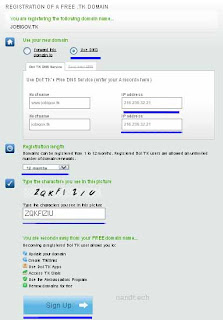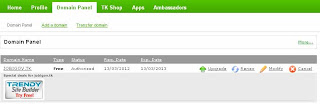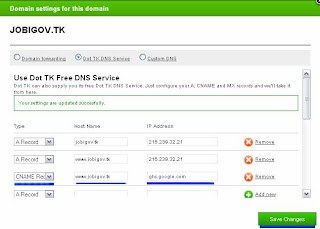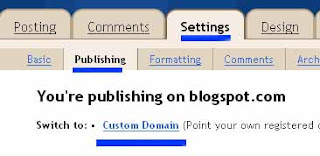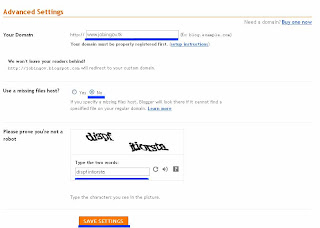Today here i am going to share my own experience with you on how to drive traffic to your blog and i hope you will find it helpful. Here i am just going to share only the things that i did and now my blog is getting good traffic around 3500-4500 page view per day not bad for my new blog "androidonkey.tk" which is only 4 to 5 months old. As now a days creating a blog is very easy and free but now the question is if you have blog with lots of useful information but it does not have visitors then all your hard work goes to vain. Here are the few main reason why a blog may not get traffic if your page is not appearing on the first page of search engine because search engine is the best way to drive lot of meaningful traffic to your blog next reason is that your previous visitor may not remember your blog address so how to over come this and get traffic to your blog.
Steps to increase traffic:write meaningful, long and original post in your blog the post should contain few keywords this help you to get listed on first page of search engine(seo).
Do not try to copy contain from other site.
Try to promote your blog on social networking site like face-book, twitter, ibibo,etc. help you to drive few extra traffic.
Don't try to re-edit your post this may lead to lose your search engine rank to that particular post.
Try to submit article to article directories with your blog address included in your article
Your blog must contain subscribe by mail, subscribe by rss, bookmark button etc. which make easy for your readers to remember your address and they get updated when ever your blog have a new post in this way you can retain your readers.
Always try to update your blog with new post at regular interval of time so that your readers get new information.
Don't try to keep pop up ads or something similar to it that may disturb your readers.
Try to write your blog which is simple and easy to understand never try to use short form or complicated words (bombastic words).
Try to exchange links with other blog or site this will help you to get few more traffic and good page rank
Try to comment on blogs that allow do follow links.(your comment should include your blog link )
Try to use simple and nice template, widgets should be placed in correct manner, your blog should be easy to navigate, the font color and body color must be selected in such a way that it is easy for your readers to read your post.
Don't try to place flash and too many graphics because this will increase page load time.
Try to place link to related post (example: if you are a new blogger and want to
get free domain click here) Now most important thing place link in such a way that it opens in new tab other wise your reader navigate away from your page this leads to increase bounce rate of your blog.
Try to answer question of your readers with helpful answer.
There should be an option for guest posting in your blog or try to invite blogger who can write post for your blog as a guest author (if you want to write for us then
click here an fill the form)
Try to use picture or videos that best explain your post some times picture or videos can provide more details then words.
Always try to write blog on topics in which you have experience.
Last thing that i will like to say submit your blog to search engine. This are the few points that i have experienced and now sharing with you to get traffics to blog if you have any more suggestion then please feel free to leave comment below.
.jpg) facebook page Techweem
facebook page Techweem