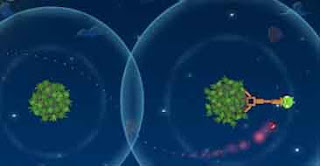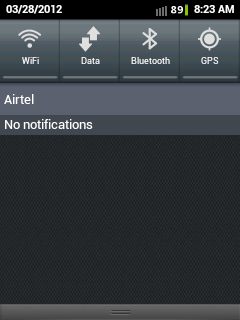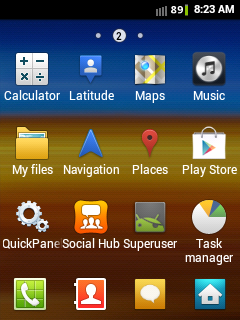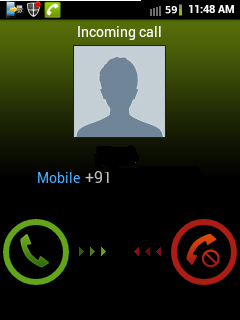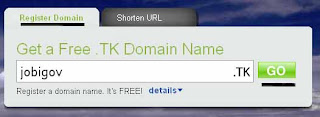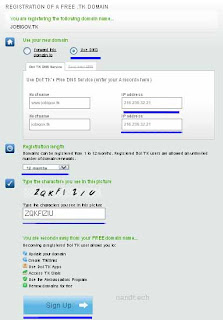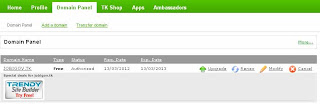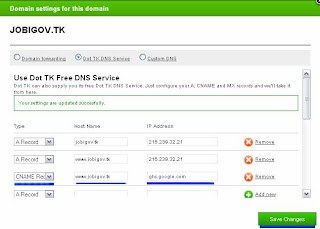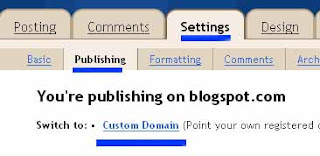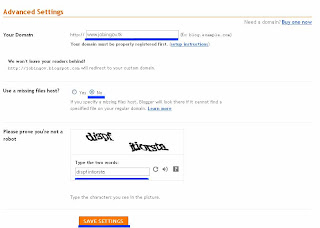Tutorial how to hard reset or restore back an android phone Samsung galaxy y to factory default settings. Hard reset is useful if your phone has issues like freezing, hang, slow or unresponsive. Some time this problems can be sorted out just by powering off your phone and removing the battery for few seconds and then putting it back again and power on your phone and every thing is fine but in some case if you are experiencing the same problem then hard reset will solve the problem.
Instructions to hard reset:
Before restoring your phone to factory default settings it is necessary to take backup of your phone because you will lose all your data. To reset your android phone just dial *2767*3855# , this will reset ypuor phone to factory deafult settings and reboot it.But in some case the code may not be helpful suppose your phone is hang or frozen and you cannot use the keypad or your phone hangs at log-on screen or lock pattern then what to so just remove the battery from your phone and put it back then press Volume up + Home +power button together this will take your phone to Recovery mode here touch screen of your phone will become function-less so use the volume key to move up and down and home key as select button. As you are now in recovery mode you will see a menu using volume key move to Wipe data/factory reset and then select it using home key this will reset your phone to factory default setting and reboot it.
Instructions to hard reset:
Before restoring your phone to factory default settings it is necessary to take backup of your phone because you will lose all your data. To reset your android phone just dial *2767*3855# , this will reset ypuor phone to factory deafult settings and reboot it.But in some case the code may not be helpful suppose your phone is hang or frozen and you cannot use the keypad or your phone hangs at log-on screen or lock pattern then what to so just remove the battery from your phone and put it back then press Volume up + Home +power button together this will take your phone to Recovery mode here touch screen of your phone will become function-less so use the volume key to move up and down and home key as select button. As you are now in recovery mode you will see a menu using volume key move to Wipe data/factory reset and then select it using home key this will reset your phone to factory default setting and reboot it.