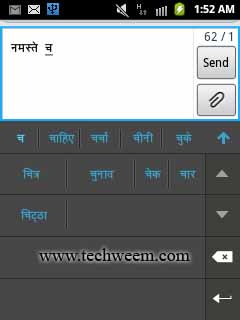JOYOS Custom Rom based cm7.2 for galaxy y. JOYOS is cm7 based rom which look like latest IOS. This Rom is developed by hacker0377 of XDA. This rom is stable except USB tether but USB tether can be fix by flashing savie USB tether patch. So let install this Rom on our galaxy y.
Features
Installation Instruction:
- JOYOS Custom Rom based on latest precy cm7.2
- All theme like IOS
- IOS7 alike ControlCentre
- Modified Popup menu,text fields,volume up and down and others to look like IOS
- All apps resized to fix with galaxy y screen
- and much more
- Flash rom and explore yourself
Warning:
Use at your own Risk! This custom Rom is only meant for Galaxy y don't use on other device.We will not be held responsible for any damage to your phone.
Requirement and Download:
A Rooted Samsung galaxy y.
CWM: CWM
Kernel: percy_g2.tar
Rom file : (not mirrored)HM-IOSV1.1-totoro-cm7based20130807.zip
Size: 105.99 MB
Use at your own Risk! This custom Rom is only meant for Galaxy y don't use on other device.We will not be held responsible for any damage to your phone.
A Rooted Samsung galaxy y.
CWM: CWM
Kernel: percy_g2.tar
Rom file : (not mirrored)HM-IOSV1.1-totoro-cm7based20130807.zip
Size: 105.99 MB
Installation Instruction:
- Before proceeding backup your system and charge battery full.
- Download the cwm, Kernel and ROM file and place them in the root directory of your phones sdcard.
- Then install the kernel "percy_g2.tar" provided in Requirement section of this post.( How to flash kernel )
- Reboot to recovery mode using combination of 3 button (Home Key+Volume Up Key + Power Key) together.
- In recovery mode use volume up and down to move up and down, home as selection button and power as back.
- Now select "apply update from sdcard" and select the CWM file "CWM.ZIP"
- Wipe Data/Factory Reset,
- Wipe Cache Partition.
- After that Select install zip from sd and then "choose zip from sdcard" and select Rom File "HM-IOSV1.1-totoro-cm7based20130807.zip" and then ok
- Flashing should begin let the process complete successfully and reboot.
- Remember first boot may take longer then normal boot some times say 10 minutes in case stuck on boot logo remove battery after turning off enter recovery mode and do Wipe Data and Wipe Cache Partition and reboot again in normal mode.






.png&container=blogger&gadget=a&rewriteMime=image%2F*)
.png&container=blogger&gadget=a&rewriteMime=image%2F*)
.png&container=blogger&gadget=a&rewriteMime=image%2F*)
.png&container=blogger&gadget=a&rewriteMime=image%2F*)
.png&container=blogger&gadget=a&rewriteMime=image%2F*)
.png&container=blogger&gadget=a&rewriteMime=image%2F*)


.png&container=blogger&gadget=a&rewriteMime=image%2F*)
.png&container=blogger&gadget=a&rewriteMime=image%2F*)
.png&container=blogger&gadget=a&rewriteMime=image%2F*)
.png&container=blogger&gadget=a&rewriteMime=image%2F*)
.png&container=blogger&gadget=a&rewriteMime=image%2F*)
.png&container=blogger&gadget=a&rewriteMime=image%2F*)