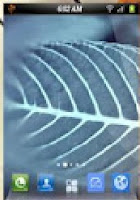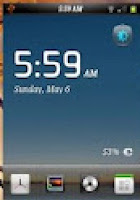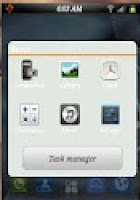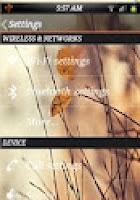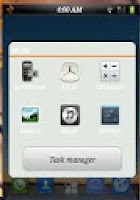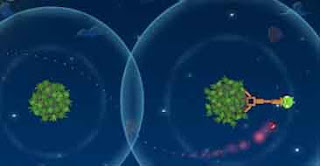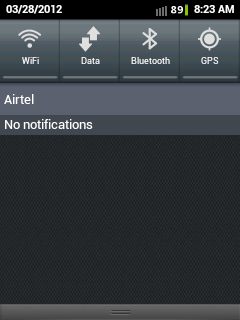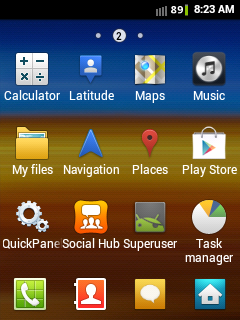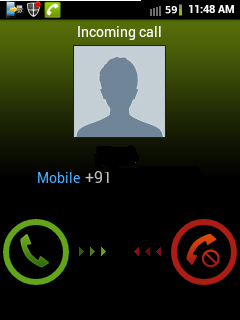Few best alternatives to Google AdSense to earn money for your content on blog or site. Google Adsense is not only a way to monetize blog or site there are other alternatives. As a blogger or website owner you know that Google AdSense is #1 contextual advertising network. There are lots of bloggers who are making hundreds of dollars from from Google but not all because as a new blogger or site owner may neglect some AdSense ToS unknowingly and then it will become very difficult for them to get approved from Google AdSense and even after getting approval if Adsense ToS are neglect will get banned by Google from the Adsense. So what to do if don't have an approved AdSense account or get banned for neglecting Tos of Google AdSense. Now the question arises how to monetize the blog the best answer is to look for Adsense alternatives.
So here i am going to list few adsense alternatives which you can use to monetize your blog (based on my own experience and a few points from other)
So here i am going to list few adsense alternatives which you can use to monetize your blog (based on my own experience and a few points from other)
chitika is one of the most popular advertisement network and a nice alternative to adsense offer text, map, mobile ads in different size according to need of you space available Payment: Minimum payout of $10 is offers through PayPal and for Check $50.
Adbrite: 
Adbrite is one of the most popular advertisement network can be considered as the best alternative to Google AdSense. Adbrite have three different types of provision for displaying ads on your site Banner and or Text Ads, Full page ads and Inline ads some are CPM and some are CPC. The terms and conditions of Adbrite are much more relaxed but presently they are not accepting blog or site if it is hosted on free web hosting service or if not on top level Domain etc. payments are made through check.
BidVertiser:
Bidvertiser is also a good alternative to Adsense Bidvertiser have Different types of ads formate you can use there Banner and or text ads in your blog or website they have XML Feed and Mobile Banner ads for mobile version of your blog or site . Bidvertiser allow you to manage the and placement & style of ads with greater versatility Best for high traffic blogs. Payment: Minimum payout of $10 is offers through PayPal and Skrill/MoneyBookers, for Check $100 Minimum and for Wire $500 is Minimum.
Infolinks:
Infolinks are specialized in In-Text advertising their ads are shown on your page along with words based on the keywords and phrases on your page which does not contain any link are converted to advertising links.Different ads type they have are In-Text, Related Tags, Tage Cloud and Search Widgets Their ads are Pay per Click Best thing is that you can use infolink ads with other advertising program.Payment: They pay you either by Wire transfer($400 min), echeck, payoneer or paypal ($50 min).
cpm.biz
Well this is just new and and i have just now registered it looks good lets see i will discuss about it latter.Payment: They pay you either by Alertpay (minimum $1), paypal (minimum $5), etc and the payment is based on day so no need to wait too long if you have good traffic. To see the examples of ads runing click here
There are many other monetizing programs also here i have share my own experience choose the one that best suit you and start earning.