How to change start button in windows XP.
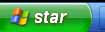 Changing start button label "start" of windows xp is not so difficult. You will just have to follow few simple step as described. I have tested and we can use more then five characters, the only thing is that the size of start button increased.One more thing you can use different labels for Windows classic Style and different label for Windows XP style at the same time.The first thing you need to modify the start button of windows xp is a tool called Resource Hacker by Angus Johnson.Resource Hacker can be used to Analyze, change, add, erase or extract resources in EXE and DLL files. You can download Resource Hacker from the link below .The size of resource hacker is only 2.4 MB and it is Free
Changing start button label "start" of windows xp is not so difficult. You will just have to follow few simple step as described. I have tested and we can use more then five characters, the only thing is that the size of start button increased.One more thing you can use different labels for Windows classic Style and different label for Windows XP style at the same time.The first thing you need to modify the start button of windows xp is a tool called Resource Hacker by Angus Johnson.Resource Hacker can be used to Analyze, change, add, erase or extract resources in EXE and DLL files. You can download Resource Hacker from the link below .The size of resource hacker is only 2.4 MB and it is Free
CLICK to Download
After Downloading install "Resource Hacker" and now go to your windows installation directory that is C:\WINDOWS and make backup of Explorer.exe just copy and past it to some other place like on your desktop so you can backup if some thing go wrong. Now right click the file explorer.exe and select the second option "Open using Resource Hacker". Now Resource Hacker hacker will open the exe for editing. Now you will see two panels right containing description left containing category's .In the left category panel select the String Table category and click on + sign to expand it in the sub category now navigate down to string 37 if you want to change start button for Windows XP Style and click on + sign to expand it select the language string for English version it is 1033 and click on it now see on right panel for this "Start" change the words inside the inverted comma example "Start" to "NandTech" or as you wish and click on Compile Script. To change the start button for Windows Classic Style just select the string 38 from left panel and rest same as above. Now after compiling script go to menu and select save. If your having error cannot create file C:\wind....\.....exe. Open Task Manager by pressing Ctrl+Alt+Del and select the tab Processes now select explorer.exe and click on End Process your windows will close don't worry still your task manager is open select the Application tab of Task Manager and click on New Task new window appears click on Browse and navigate to the place where you backup the file Explorer.exe now select the file explorer.exe and click on open. The explorer will open.now go to Resource Hacker click ok on error message and try again to save this time you will be success. Now as it is saved successfully to see the changes go to Task Manager >> Processes>>select explorer.exe and click on End Process. Now go to Applications tab of Task Manager>>New Task..>Browse...>>"C:\WINDOWS\explorer.exe" and>>open it .That is all you changed the start button label.of windows Xp.
 Windows Xp Style Preview
Windows Xp Style Preview

Windows Classic Style preview
If YOU HAVE PROBLEM POST A COMMENT
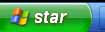 Changing start button label "start" of windows xp is not so difficult. You will just have to follow few simple step as described. I have tested and we can use more then five characters, the only thing is that the size of start button increased.One more thing you can use different labels for Windows classic Style and different label for Windows XP style at the same time.The first thing you need to modify the start button of windows xp is a tool called Resource Hacker by Angus Johnson.Resource Hacker can be used to Analyze, change, add, erase or extract resources in EXE and DLL files. You can download Resource Hacker from the link below .The size of resource hacker is only 2.4 MB and it is Free
Changing start button label "start" of windows xp is not so difficult. You will just have to follow few simple step as described. I have tested and we can use more then five characters, the only thing is that the size of start button increased.One more thing you can use different labels for Windows classic Style and different label for Windows XP style at the same time.The first thing you need to modify the start button of windows xp is a tool called Resource Hacker by Angus Johnson.Resource Hacker can be used to Analyze, change, add, erase or extract resources in EXE and DLL files. You can download Resource Hacker from the link below .The size of resource hacker is only 2.4 MB and it is FreeCLICK to Download
After Downloading install "Resource Hacker" and now go to your windows installation directory that is C:\WINDOWS and make backup of Explorer.exe just copy and past it to some other place like on your desktop so you can backup if some thing go wrong. Now right click the file explorer.exe and select the second option "Open using Resource Hacker". Now Resource Hacker hacker will open the exe for editing. Now you will see two panels right containing description left containing category's .In the left category panel select the String Table category and click on + sign to expand it in the sub category now navigate down to string 37 if you want to change start button for Windows XP Style and click on + sign to expand it select the language string for English version it is 1033 and click on it now see on right panel for this "Start" change the words inside the inverted comma example "Start" to "NandTech" or as you wish and click on Compile Script. To change the start button for Windows Classic Style just select the string 38 from left panel and rest same as above. Now after compiling script go to menu and select save. If your having error cannot create file C:\wind....\.....exe. Open Task Manager by pressing Ctrl+Alt+Del and select the tab Processes now select explorer.exe and click on End Process your windows will close don't worry still your task manager is open select the Application tab of Task Manager and click on New Task new window appears click on Browse and navigate to the place where you backup the file Explorer.exe now select the file explorer.exe and click on open. The explorer will open.now go to Resource Hacker click ok on error message and try again to save this time you will be success. Now as it is saved successfully to see the changes go to Task Manager >> Processes>>select explorer.exe and click on End Process. Now go to Applications tab of Task Manager>>New Task..>Browse...>>"C:\WINDOWS\explorer.exe" and>>open it .That is all you changed the start button label.of windows Xp.
 Windows Xp Style Preview
Windows Xp Style Preview
Windows Classic Style preview
If YOU HAVE PROBLEM POST A COMMENT





















